サンプル - Notification Widget
このページでは、Sitecore Personalize で提供している標準テンプレートの Notification Widget のデモを確認することができます。
設定項目
表示位置とスライドの動き
通知のウィジットに関して、表示位置を制御することができるようになっています。これは3つの項目で設定が可能です。
- 縦位置: 上もしくは下に設定できます
- 横位置: 右もしくは左に設定できます
- 表示方向: 上下左右のどこから表示をするのか設定できます
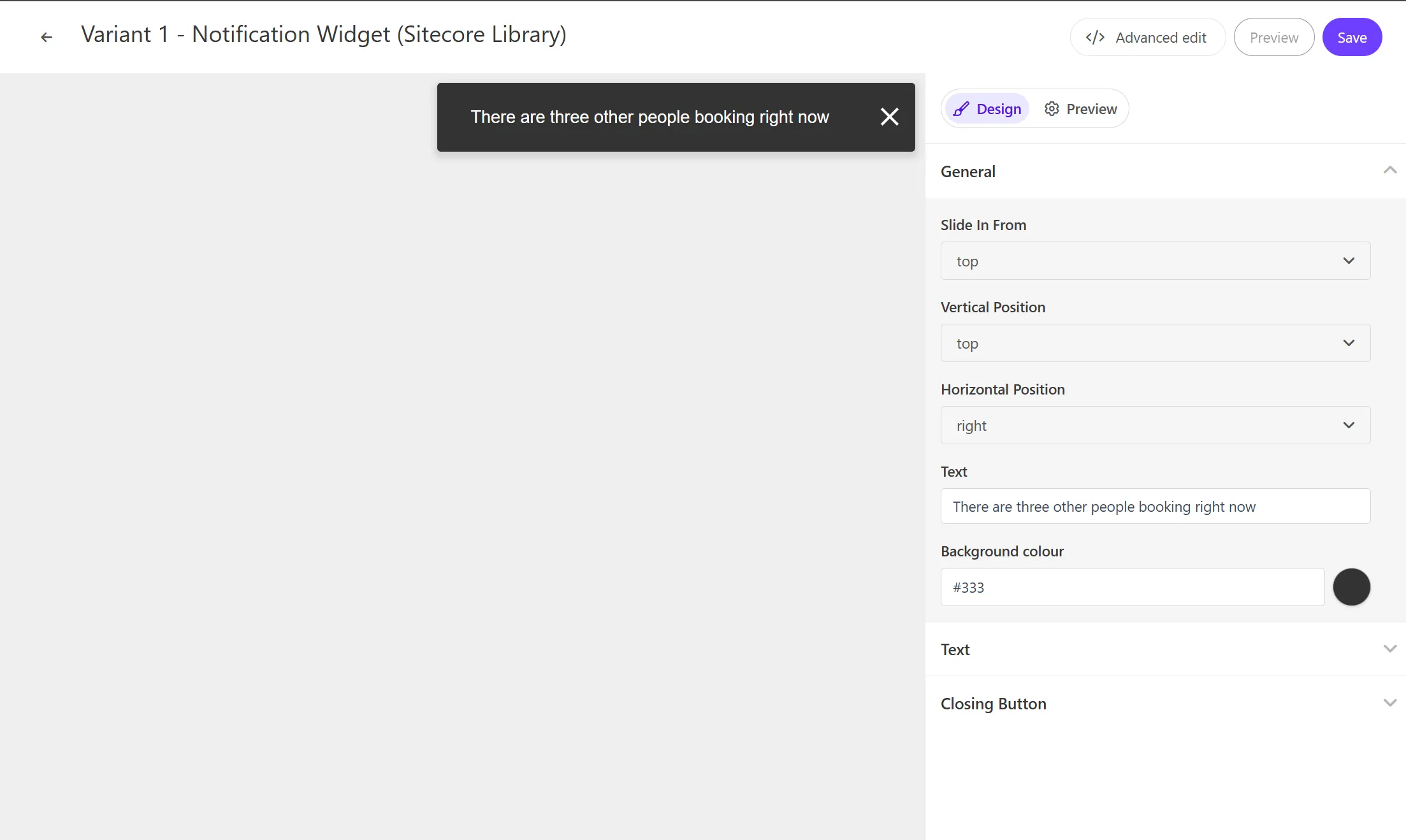
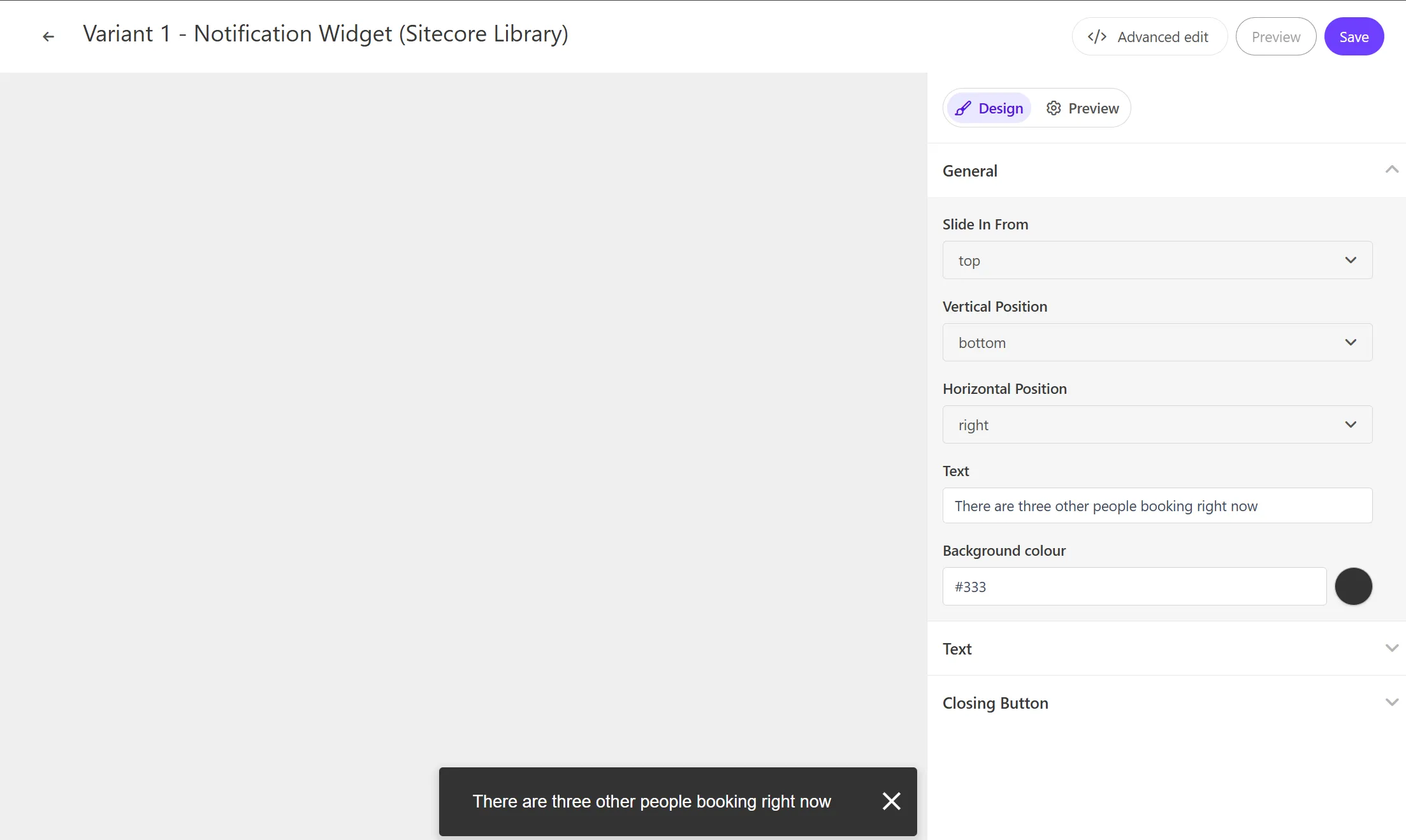
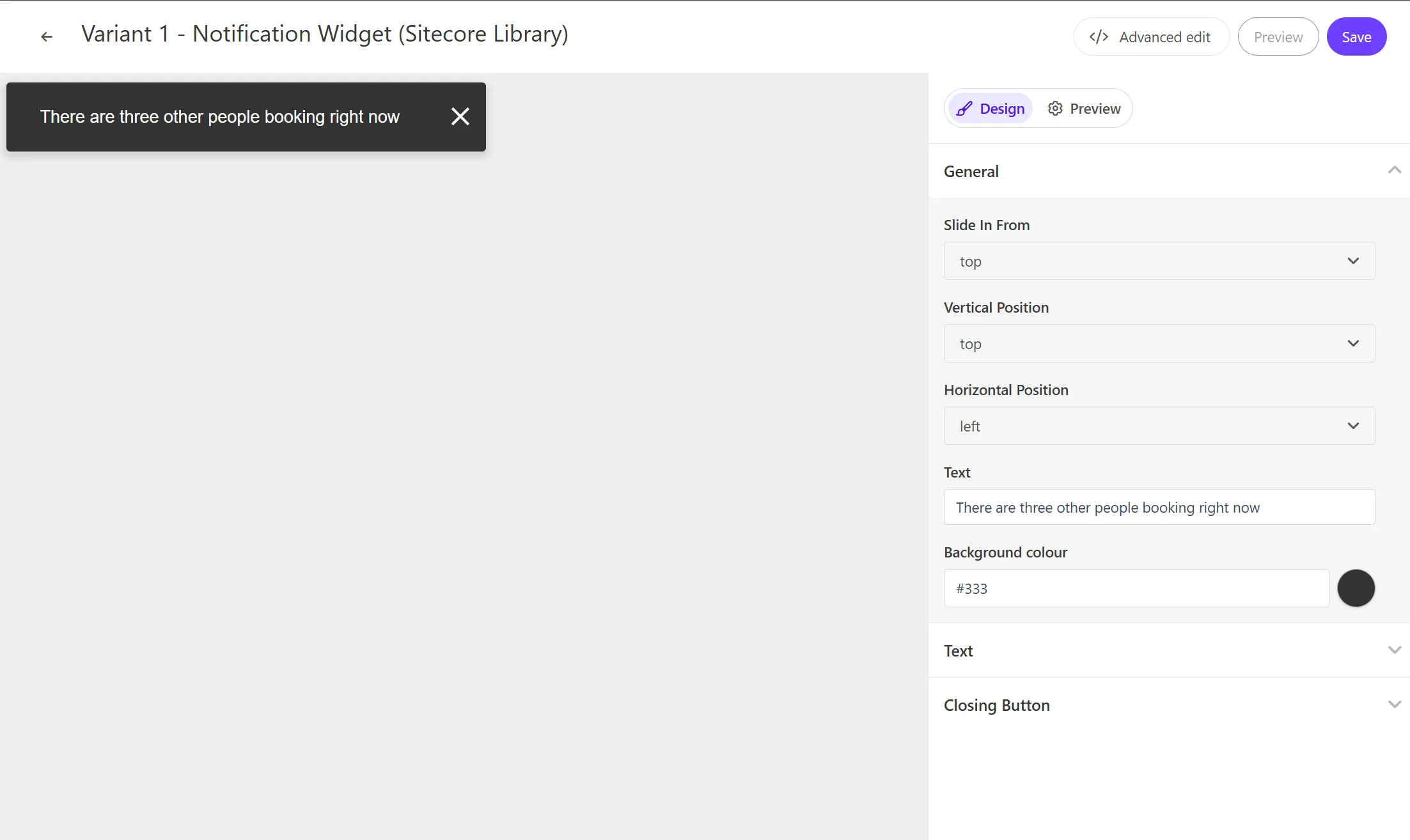
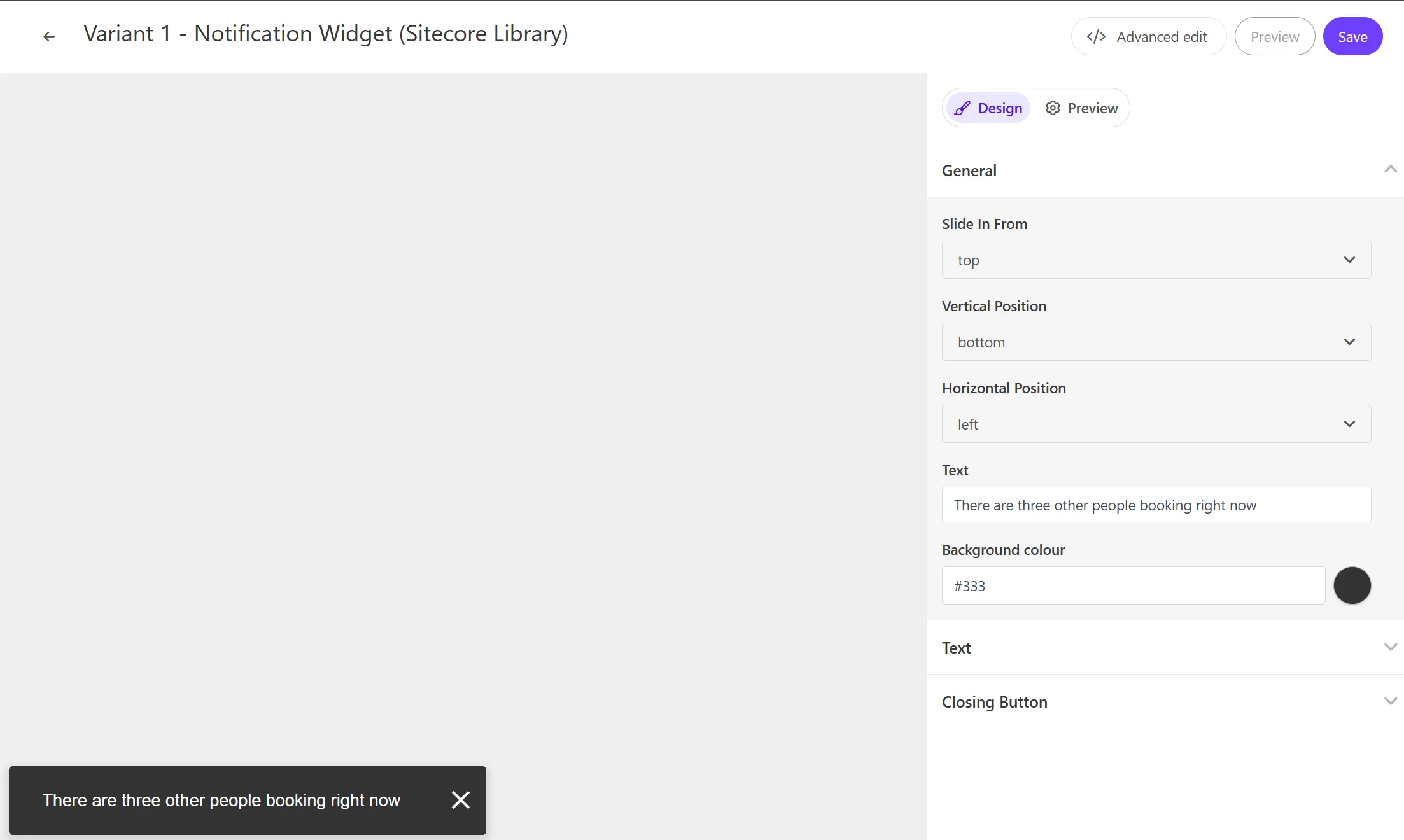
通知文章
Notification Widget はテキストを一つ設定することができます。この項目は General - Text で変更できます。
コードの確認
HTML の中に含まれる変数は以下の通りです
| 変数 | 形式 | 概要 |
|---|---|---|
| Text | string | 通知のタイトル |
HTML コード
Notification Widget の HTML は以下のように設定されています。
<div id="pers-transition-card" class="animate-[[ Slide In From ]] position-[[Horizontal Position]]-[[Vertical Position]]"> <div class="pers-transition-card__body"> <p> [[ Text | string | There are three other people booking right now | {required: true, group: General, groupOrder: 1, order: 3} ]] </p> </div> <div class="pers__btn-close" id="pers-modal__btn-close-icon"></div></div>JavaScript コード
Notification Widget の JavaScript は以下のように設定されています。
// Adds a unique variant identifier to CSS when deployed to ensure CSS does not impact styling of other elements.var compiledCSS = Engage.templating.compile(variant.assets.css)(variant);var styleTag = document.getElementById('style-' + variant.ref);if (styleTag) { styleTag.innerHTML = compiledCSS;}// End Adds a unique variant identifier to CSS when deployed to ensure CSS does not impact styling of other elements.
// make space in the body for the experienceinsertHTMLAfter('body', 'pers-');var persContent = document.querySelector('#pers-' + variant.ref + ' #pers-transition-card');setTimeout(function () { persContent.classList.add('open');}, 10);
var persCardClose = document.body.querySelector( '#pers-' + variant.ref + ' #pers-modal__btn-close-icon');persCardClose.onclick = function () { persContent.classList.remove('open');};